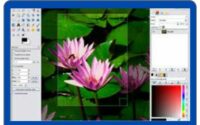GIMP Advanced Tutorials: Mastering The Art Of Image Editing

Are you ready to take your image editing skills to the next level? Whether you’re a seasoned graphic designer or an enthusiastic beginner, mastering advanced techniques in GIMP (GNU Image Manipulation Program) can significantly enhance your capabilities and elevate the quality of your work. In this comprehensive guide, we’ll delve into a variety of advanced tutorials that will empower you to unlock the full potential of GIMP and create stunning visuals like never before.
Understanding Layers and Masks
Exploring the Basics of Layers
In GIMP, layers are fundamental to non-destructive editing. They allow you to work on different elements of your image independently, making it easier to manage complex compositions. Understanding how layers function is crucial for advanced editing tasks.
Harnessing the Power of Layer Masks
Layer masks provide a powerful way to control the visibility of specific parts of a layer. By painting on a layer mask with black, white, or shades of gray, you can selectively reveal or hide portions of the layer, allowing for seamless blending and compositing.
Advanced Layer Blending Techniques
Mastering layer blending modes opens up a world of creative possibilities in GIMP. Experimenting with modes like Overlay, Multiply, and Screen can dramatically alter the appearance of your image, allowing you to achieve unique and captivating effects.
Check GIMP training posts here!
Mastering Selections and Paths
Precision Selections with Paths
Paths in GIMP are vector-based shapes that can be used for precise selections. By creating and editing paths with the Path Tool, you can make complex selections with smooth curves and sharp angles, perfect for tasks like cutting out objects from their backgrounds.
Utilizing Alpha Channels for Complex Selections
Alpha channels store selection information as grayscale images, allowing for intricate and detailed selections. By creating and refining alpha channels, you can isolate specific areas of your image with precision, enabling advanced editing techniques such as compositing and masking.
Advanced Selection Refinement Techniques
Refining selections is essential for achieving professional results in image editing. GIMP offers a range of tools and techniques for fine-tuning selections, including feathering, smoothing, and refining edges, ensuring seamless integration of elements within your compositions.
Unleashing the Power of Filters and Effects
Exploring GIMP’s Extensive Filter Library
GIMP features a vast array of filters and effects that can be applied to enhance and transform your images. From basic adjustments like sharpening and blurring to artistic filters for creative manipulation, GIMP’s filter library offers endless possibilities for experimentation and expression.
Creating Custom Filters for Unique Effects
For advanced users, creating custom filters allows for unparalleled control over the editing process. With GIMP’s scripting capabilities, you can develop custom filters tailored to your specific needs, opening up new avenues for artistic exploration and innovation.
Applying Non-Destructive Editing with Layer Effects
Layer effects in GIMP provide a non-destructive way to apply adjustments and effects to individual layers. By using layer effects such as drop shadows, glows, and bevels, you can add depth, dimension, and visual interest to your compositions without altering the original image data.
Advanced Photo Retouching Techniques
Professional Skin Retouching
Achieving natural-looking skin retouching requires a delicate balance of smoothing imperfections while preserving texture and detail. With advanced retouching techniques in GIMP, you can remove blemishes, wrinkles, and other distractions while maintaining a realistic and flattering appearance.
Removing Backgrounds with Precision
Accurate background removal is essential for creating compelling composites and montages. GIMP offers a range of selection tools and masking techniques for removing backgrounds with precision, allowing you to isolate subjects and place them seamlessly into new environments.
Enhancing Details with Frequency Separation
Frequency separation is a powerful technique for separating texture and color information in an image, allowing for targeted adjustments to fine details without affecting broader tonal areas. By utilizing frequency separation in GIMP, you can enhance textures, smooth skin, and refine details with unparalleled control.
Designing with Text and Typography
Creating Dynamic Text Effects
Text is a versatile design element that can be enhanced with a variety of effects and styles. With GIMP’s text tools and layer effects, you can create dynamic text effects such as gradients, shadows, and reflections, adding visual impact and personality to your designs.
Mastering Text Warping and Distortion
Text warping and distortion techniques allow you to manipulate the shape and appearance of text for creative effect. GIMP offers tools like the Cage Transform tool and the IWarp filter for bending, stretching, and twisting text in various ways, enabling endless possibilities for typographic expression.
Integrating Text with Images Seamlessly
Integrating text with images requires careful consideration of composition, color, and contrast. With GIMP’s layer blending modes and masking capabilities, you can seamlessly integrate text into your images, creating harmonious and visually engaging designs.
Digital Painting and Illustration
Understanding Brushes and Dynamics
Brushes are the primary tools used for digital painting and illustration in GIMP. By understanding brush dynamics such as size, opacity, and pressure sensitivity, you can achieve a wide range of painterly effects, from delicate watercolors to bold impasto strokes.
Creating Realistic Digital Paintings
Digital painting in GIMP allows for the creation of realistic and expressive artworks with the convenience of digital tools. By leveraging brush presets, custom brushes, and painting techniques like blending and layering, you can emulate traditional painting styles and textures with remarkable fidelity.
Illustrating with GIMP’s Drawing Tools
GIMP’s drawing tools provide a versatile platform for creating illustrations and graphics of all kinds. From simple line drawings to intricate illustrations, GIMP offers a range of brushes, pens, and shapes for bringing your ideas to life with precision and creativity.
Advanced Color Correction and Grading
Utilizing Curves for Precise Color Adjustments
Curves are a powerful tool for color correction and tonal adjustments in GIMP. By manipulating the curve graph, you can precisely control the brightness, contrast, and color balance of your images, allowing for targeted corrections and creative color grading.
Color Grading Techniques for Mood Enhancement
Color grading plays a vital role in establishing the mood and atmosphere of an image. With GIMP’s color adjustment tools and layer blending modes, you can subtly manipulate color tones and hues to evoke specific emotions and enhance the overall impact of your photographs.
Advanced Color Correction with Channel Mixer
The Channel Mixer in GIMP provides advanced control over color channels, allowing for precise color adjustments and creative effects. By adjusting the contributions of red, green, and blue channels, you can fine-tune the color balance and tonal range of your images with unparalleled accuracy.
Automating Tasks with Scripts and Plugins
Introduction to GIMP Scripts and Plugins
GIMP’s scripting and plugin architecture allows for the automation of repetitive tasks and the expansion of GIMP’s functionality. By utilizing scripts and plugins developed by the GIMP community, you can streamline your workflow and access additional features and tools to enhance your editing experience.
Streamlining Workflow with Batch Processing
Batch processing enables you to apply edits and adjustments to multiple images simultaneously, saving time and effort in repetitive tasks. With GIMP’s batch processing capabilities, you can automate tasks like resizing, renaming, and applying filters to large sets of images with ease and efficiency.
Customizing GIMP with User Scripts
GIMP’s extensibility allows for the creation of custom scripts and plugins tailored to your specific needs. Whether you’re looking to automate a particular task or add new functionality to GIMP, custom scripts empower you to customize and extend the capabilities of the software to suit your workflow.
Exporting and Saving for Various Platforms
Optimizing Images for Web and Social Media
Preparing images for web and social media requires consideration of file size, resolution, and format. With GIMP’s export options and optimization tools, you can ensure that your images are displayed optimally across a variety of platforms, balancing quality and file size for fast loading and optimal viewing.
Exporting High-Quality Prints
Creating high-quality prints requires careful attention to resolution, color space, and file format. With GIMP’s printing options and color management tools, you can prepare your images for printing with confidence, ensuring accurate color reproduction and stunning results on paper.
Understanding File Formats and Compression
Choosing the right file format and compression settings is essential for preserving image quality and minimizing file size. With GIMP’s support for a wide range of file formats and compression options, you can select the most appropriate settings for your intended use, whether it’s web publishing, printing, or archival purposes.
FAQs (Frequently Asked Questions)
Q) Is GIMP suitable for professional image editing?
A) Absolutely! While GIMP is open-source software, it offers a comprehensive set of features and tools comparable to many professional image editing applications.
Q) Can I use GIMP on Windows, macOS, and Linux?
A) Yes, GIMP is available for all major operating systems, including Windows, macOS, and various Linux distributions.
Q) Are there any limitations to using GIMP compared to paid software like Photoshop?
A) While GIMP may lack some of the advanced features found in Photoshop, it offers a robust set of tools for most image editing tasks, making it a viable alternative for many users.
Q) Is GIMP difficult to learn for beginners?
A) Like any complex software, GIMP has a learning curve, but there are plenty of tutorials and resources available to help beginners get started and master the basics.
Q) Can I contribute to the development of GIMP?
A) Yes, GIMP is open-source software, and contributions from the community are welcome. Whether you’re a developer, designer, or user, you can contribute to the ongoing development and improvement of GIMP.
Conclusion
In conclusion, mastering advanced techniques in GIMP opens up a world of creative possibilities for image editing and design. By delving into topics such as layers and masks, selections and paths, filters and effects, and more, you can elevate your skills and create professional-quality visuals with confidence and precision. Whether you’re a professional designer, photographer, or hobbyist, the knowledge and skills gained from these advanced tutorials will empower you to unleash your creativity and achieve stunning results in GIMP.