Top 10 Tricks for Photo Editing Beginners using GIMP
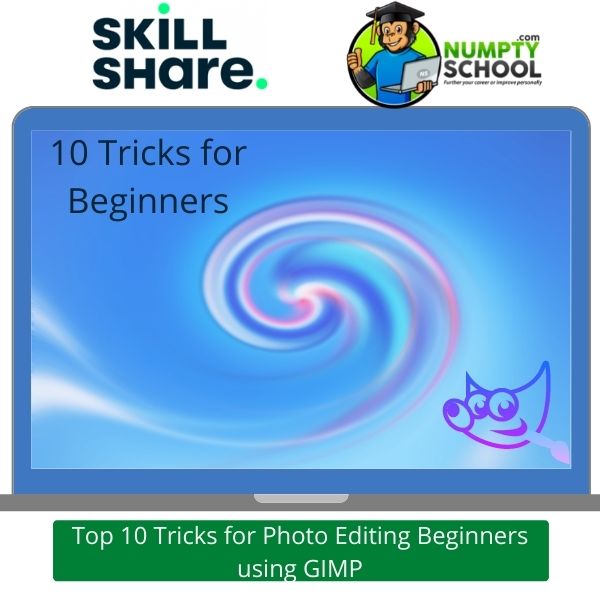
Here is a 24-minutes tutorial on the 10 tricks to make photo editing IN GIMP easy and fun for any novice – most of them are applicable even at the pro level.
Description of the Course on Skillshare
Pinterest, Instagram, Facebook, attractive blogs, and all other platforms that images can be posted on aren’t as basic as they looked at their launch.
I know you understand how much the current world is dependent on visuals.
Yes, today, a striking image can sell faster than the same information put in a block of text.
I don’t mean that completely doing away with text information will work.
Ask those in the digital marketing industry about this and you will be shocked at the findings.
But is everyone embracing the new approach?
Here’s the thing: You only need to learn how to convert a boring picture into something admirable.
This is one of the best steps of getting more engagement.
How would you do that when you can only edit photos using the camera settings?
There is a plethora of image editing software that you can get for free or buy.
Even if you do without prior knowledge of how they work, they mightn’t be as useful as they could be if used with a little experience.
Christopher is here to lessen the burden for you.
He is a software instructor and knows how to navigate GIMP like an expert.
Instead of making this a whole GIMP course and starting from the fundamentals, he hits the nail on the head.
Chris gives you tricks – simpler tricks that help you learn how GIMP works while editing your photos simultaneously.
Can you see how you can hit two birds with one stone here?
Anyways, if you still need background info on GIMP and photo editing in GIMP, there are dedicated courses up on the site.
At Numpty School, we only review educative courses that have proven to be helpful.
It might not seem much as the course runs through 24 minutes only but there is a lot to learn from him.
I bet you there is no fluff here. Only 10 smart tricks you need to follow and you can confidently transform a basic-looking photo into a piece of art.
You can complete this course in one sitting and if not (for whatever reasons), break it into sections you can comfortably work on. There is no award for whoever finishes first.
Why does Chris choose GIMP but no other platforms like Photoshop and the likes?
First, each photo editing software has its upsides and downsides.
He did this because GIMP is the most recommended free photo editing software available.
If you have never used any photo manipulating software before, you will find it intuitive and easier to use it.
Also, you will get awesome results in a flash. For learners who have used Photoshop and other software before, GIMP will be familiar.
Most of those who have used both tools insist GIMP has an easier interface.
They recommend it to anyone who doesn’t want to take longer mastering a program.
The two software work alike and share editing concepts.
But, the photo editing tools and features in GIMP are different in names and applications.
Not to worry, the primary principles are similar across the platforms.
GIMP is an excellent alternative to paid software. If you wish to edit thousands of images for free, this course will come in handy.
Or, if you want a simpler tool to get you going in a jiffy, GIMP is the best option.
Course Overview and Content
This is an introductory course but not one that gets into the minor details of GIMP and photo editing.
If you are hoping to learn comprehensively about the dashboard and interface, you might consider advanced courses on our site.
Chris has made it more practical by sharing tricks that need you to be hands-on from the first to the last.
By so doing, you can learn quite a bit about the software.
The course doesn’t explain each tool icon and menu option.
But there is nothing you wouldn’t know how to use if you are a novice.
You will need to download GIMP before starting the course.
Once you open a photo, you will need to have installed a different RAW file loader before opening your RAW file.
Here’s a secret: you might consider installing the separate loader and GIMP at the same time.
If you plan on getting deeper and using GIMP often, this will be helpful.
This is one of the primary differences between GIMP and other image manipulation programs.
Also, Chris mentions edits in this software being destructive to your image.
Edits you make remain permanent and affect your image’s integrity directly.
You will learn how to edit on copies and not originals to be safe.
Also, there is a trick on how best to use layers to create your changes.
As an open-source editor, it is more widespread. Luckily, it supports the Linux operating system, unlike Photoshop that doesn’t.
So, whether you are using Windows, Linux, or Mac, GIMP is usable across these systems.
With the tons of tools and plugins, photo editing tasks are easier.
Considering that it is free, many graphic designers and photographers have it as their default editor.
Chris doesn’t go sampling one tool or plugin after another.
Instead, he discusses some primary and advanced photo editing tasks. Also, he shows you how to alter images extensively using filters and tools you didn’t know exist.
Photo editing in GIMP isn’t limited to a few tasks. It all depends on your expertise or level of editing.
The program works with extensive features to allow you to edit next-level images.
There is a class project to attempt. Such tasks are given to learners to gauge their progress and understanding of the course.
Here, you will need to recreate some of the effects highlighted in the course.
Since there are 10 tips, there are 10 tasks too. You can attempt one or more.
The instructor recommends using Pixabay as a resource for practice images. Images there are free.
You are a few steps from improving your photo editing skills.
But first, learn from Chris the quickest way without going into the details of GIMP.
Who is the Course for?
Anyone who wants to know how to edit photos quickly on GIMP.
Photographers.
People whose careers, jobs, or lifestyles need them to use well-edited photos.
Brands.
Corporations.
Website owners.
Social media users and marketers.
This course isn’t for people who want to learn the fundamentals and advanced sections of GIMP.
What you will learn
- How to remove backgrounds from photos
- Ways of creating guides
- How to use colour changes to target zones
- Making selections from a path
- The best way to remove acne
- How to properly crop an image
- Ways of brightening up colours in images
- How to add symbols and shapes to an image
- Drop shadow
- Using perspective to put labels on objects
Lessons
- Removing backgrounds from images
- How to create guides
- Targeting zones using colour changes
- How to make a selection from a path
- Removing acne
- Cropping images
- Brightening up colours in images
- Adding shapes and symbols
- Drop shadow
- Putting labels on objects using perspective
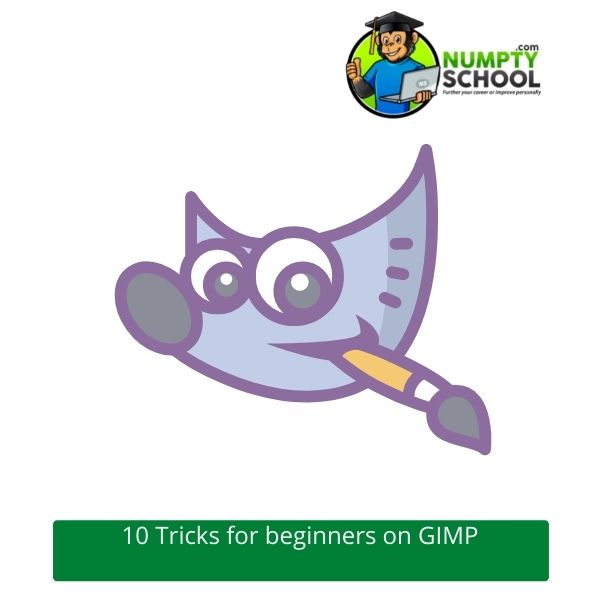
Course Requirements
A computer with an internet connection.
You should have downloaded and installed GIMP on your computer.
FAQ’s – Questions about the Top 10 Tricks for Photo Editing Beginners (GIMP) Course
Q) Can I make my images bigger in GIMP? The tip on cropping doesn’t cover increasing size.
A) First, cropping and resizing are two different things. The tip is on cropping and not resizing.
But if you’d still want to know how to resize, here is a short process: In the scale image section, there is an option to alter the size of the image. You will need to type in the new width of your image. This should be in pixels.
Set the interpolation to cubic – though it is the slowest, it remains the best quality. Ideally, editors recommend making images smaller.
If you must increase their sizes, do this in multiple increments of 10% instead of all at a go. If you are resizing photos to print, use print size under the image section.
But you need to know everything about DPI and its effects on the size of printed images before making any alterations.
Q) How do I save my new images in a different format?
A) What you will learn in this course are basic editing tasks. You need to save your work in whichever format you find suitable.
Some of the available formats are JPG, JPEG, GIF, TIFF, and many more. You will use the ‘’Export As’’ function from the file menu.
Save and Save As options save files in ‘’.Xcf’’ – this is the default format of this program.
Q) How does one remove unsightly spots from an image?
A) The tip on removing acne works equally well for removing spots from dust particles on your lens. Sometimes you can notice dings on walls after taking your photos.
Use the same procedure under the heal menu to correct this. Also, you need to select a reference point before clicking on the specific section to heal it.
Q) Do I get a certificate after completing this course?
A) No, Skillshare doesn’t offer any certificates on courses on its platform. But if you need one, you can check platforms like Udemy and choose a paid course.
We have Udemy GIMP courses on our site. Go through the reviews and find the best for your needs. Preferably, it should be a paid course as free courses don’t have an option to download the certificate of completion.
Q) How can I ask questions if I need clarification on sections of the course?
A) Under your course panel, there is the ‘’Discussions’’ section to cater to this. You can interact with the instructor and other students through this section.
Q) How comes the course doesn’t have any downloadable resources like in others?
A) Not all courses have downloadable material. It depends on the scope and delivery of the course. This one exclusively takes a tips approach and not a descriptive nature.
It doesn’t cover the ins and outs of GIMP as software. If it did, perhaps it would have a ton of them.
Conclusion
Do you now agree that you can do so much with GIMP before taking GIMP-specific courses? It is very easy to learn how to use the program to edit images even without experience.
Christopher shares some tips that are easy to use for any novice. That doesn’t mean you will drop them as you advance your skill.
If you have any rough, blurry photos straight out of your camera, you can use the tips in his course to create images that you can confidently print and share.
Note that you don’t need to pay for the program as it is free. But, remember to download the RAW file folder too alongside the GIMP software to make your editing tasks easier.
Once you can alter images using the 10 tips, you can learn further about the program and its best plugins. Such courses help in making GIMP more powerful for photo editing.
If you are looking for a short but sweet course on an alternative to Photoshop but don’t want to dive into details, join this one.
The tips will get anyone on their way to editing photos in no time!
What Students Say About the Course
I have been using Photoshop for decades and never thought of trying a different software. I’d say the course made me change my mind and I am loving the edits here.
Short, easy, and very straight to the point. I haven’t enrolled in a detailed GIMP course yet but already feel like I know it in and out.
Christopher was smart to make this in form of tips. At least, I don’t need to go through lecture after lecture of explaining tools and menus.




Gimp looks like a pretty interesting software application. I didn’t even know such a tool existed. I have been using photoshop and forking over money to Adobe every month. This is something that I definitely need to look into for the future. Thanks for putting this course together. Where is the best place for a newbie to start?
Agree Jamie, I used Photoshop for years before finding GIMP. Being FREE was all the push I needed to set it up. After a period of learning the tools, I was hooked and moved away from Photoshop altogether.
I have been learning about the difference of raster files and vector files. And in the process, I discovered GIMP. So, I decided to research about this platform. I am excited because it can enable me to do many of the graphics I have in my head for my site. Thank you very much for your helpful post.
GIMP is a great asset for any online marketer or website builder. The fact it’s FREE is the icing on the cake. I use it all the time now at work and at my online businesses.