Is Gimp Good for Professional Photo Editing?

Gimp is a FREE open-source imaging editor used by thousands of users in many categories from personal bloggers and photographers to multinational corporations.
As an opensource program, it is continually being developed by the community to further enhance the tools and performance.
As its FREE it is a great place for users to grow their skills rather than getting other programs like Adobe Photoshop or Illustrator which have their place in the editing business but come at a large cost.
Here we have provided a list of some of the best courses available on the internet to learn how to use the GIMP program to make better use of your photographs. So let’s dive in and see why Gimp is good for professional phot editing.
GIMP for Beginners: Fast Photo Editing Tricks & Tips (Free on Udemy)
A 1h 44min long video course by Chris Navarre.
Description of the course
A series of fourteen 10 minute videos showing many of the basic tools used to manipulate photos in GIMP. As it will be assumed basic knowledge is known the tools will not be explained fully to help save time in teaching the techniques. Each tutorial goes from start to finish to complete each task.
Who is the course for?
The course is aimed at anyone who wants to make their photos look better or for those who want to learn photo editing techniques.
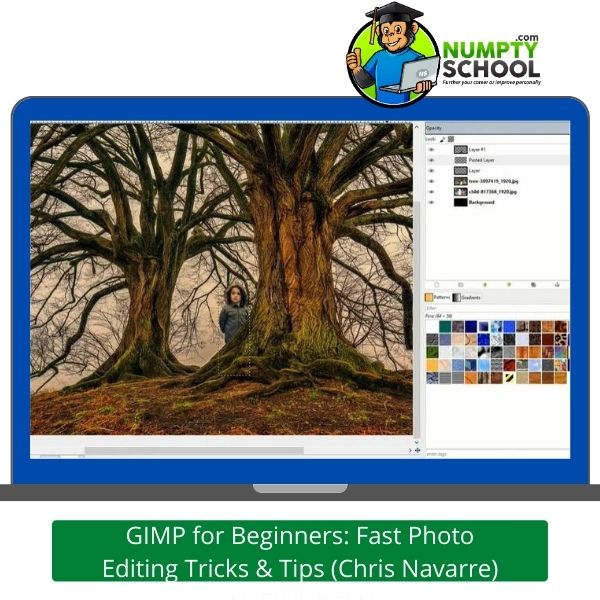
What you will learn from this FREE course?
How to add images into shapes, working with text in images, working with light and silhouettes, working with backgrounds and colors, working with layers and paths.
Plus the Bonus of 2 extra videos on “10 tips beginners want to know from GIMP” and “putting text in a swirling path”.
Lessons
- Put image inside text shape
- Draw straight Lines
- Turn day to night
- Outline and stroke text
- Type text around in a circle
- Place people behind an object
- Put text on a custom path
- Two ways to create and add shapes
- Make a black and white silhouette from any person animal or object
- Transparent clothing effect
- Change photo background
- Change eye color
- Remove stains and dirt from a photo
- Checking distances and angles measuring tool
Requirements
To use the course you will need to have Gimp installed on your computer and have a basic knowledge of the program where to find the tools and opening images.
Conclusion
This GIMP course scores 4.3 out of 5
There have been 4,000 plus students who have completed this online course already.
You can find Chris on his channel at Udemy if you need to ask questions or make contact.
What Students Say About the Course
“Course is a good introduction into the world of GIMP with loads of examples for beginners”
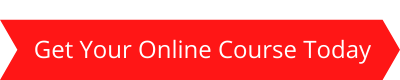
GIMP 2.10 Masterclass: From Beginner to Pro Photo Editing (Udemy)
A complete guide in GIMP, go from a beginner to a Pro with this 31-hour course from Michael Davies.
Description of the Course
An in-depth BEST SELLING course of lessons with over 31 hours of on-demand videos plus 10 articles and downloadable material. With over 6000 happy customers so far and a rating of 4.5 out of 5 you know it’s got to be good.
The course has assignments and once completed a certificate. The course takes you from a beginner to a master with ease. There is also a 30-day money-back guarantee so you can cancel at any time.
Who is the course for?
Any photographers who want to edit their photos with GIMP the free opensource software package. Any budding bloggers who want to improve photos for their website needs.
Anyone with old damaged photos they want to fix and freshen up.

What you will learn from this course?
How to master GIMP 2.10 including, total tool inventory, how to use the 38 layer mode and important features. How to edit photographs including resizing, skewing, sharpening, and cleaning up impurities.
How to use the Vignette and Dodge and Burn tools to create awesome effects. Using the tools for image color and brightness cropping and size adjusting to make sure they work on the web.
Also special effects like black and white, compositions and old photo repairs.
Lessons
- Getting started with GIMP
- The GIMP layout and other GIMP Basics
- A comprehensive overview of ALL GIMP tools in the Toolbox, including:
- Setting up the program interface for photo retouching
- Opening RAW images into GIMP
- Editing your photos to improve their color and quality
- Designing a Photo Collage Using Multiple Images and Layer Masks
- All 38 layer modes found in GIMP for blending images
- Scaling and cropping your images, including cropping images into a circle shape
- Enhancing your photos with lighting effects and filters
- Editing Black and White Photos
- Creating social media marketing banners for Facebook, Twitter, and LinkedIn
- Exporting your images out of GIMP for use in print or web projects
PLUS you’ll get access to over 10 hours of Bonus Photo Editing Tutorials, Graphic Design Tutorials, and Photo Manipulation Tutorials (including GIMP 2.10 tutorials)
Requirements
The ability to take your own photographs and import them into the computer is required. The use of layers would be an advantage but not a requirement and basic computer knowledge in using files etc.
Conclusion
Is it time for you to master GIMP? As an alternative to Photoshop do you wish you knew all the tools and techniques GIMP has to offer?
Do you take your own photographs and want them to look better or fix minor problems when you get them back and on a PC screen?
Are you new to GIMP but want to learn all the tools that the platform has to offer? Then the masterclass is definitely for you.
Why not follow the 6000 students already through the course and learn everything GIMP has to offer. The course has loads of resources projects and assignments to make sure you can master what you have learned.
Instructor Michael Davis 8 years of working with GIMP knows it inside and out. He will guide you through the course
What Students Say About the Course
“I’m so glad I found this! I have been using GIMP for several years (a couple of decades actually) and have been looking for a comprehensive GIMP course like this forever.
This course has finally given me exactly what I’ve been looking for. Michael’s course and teaching method are absolutely impressive!”
Michaels Youtube Channel is full of tips and hints about GIMP. If you have time to go through it you will find most of what is available in the course however it will take a lot longer to learn it.
This Masterclass has all the bells and whistles and will save you a lot of time trying to learn it by yourself.
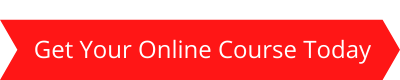
FREE No Photoshop, No Problem: The Quickstart Guide to GIMP (Free Skillshare)
Description of the Course
This FREE course on Skillshare by Rebecca Vadnie is a beginners guide to getting started with GIMP in working with images taken with your camera.
It has a very friendly tone which go through 6 lessons showing you how to manipulate images to make them look the way you want or at least better than the original photography.
Who is the course for?
You can follow along with Rebecca but will need to have GIMP downloaded and installed first. Rebecca gives images on the course as well for you to try out your skills.
You don’t need a full paid membership to view this but you will find it leaves you wanting to know more which is available other courses on Skillshare. Course breakdown. 48mins approx
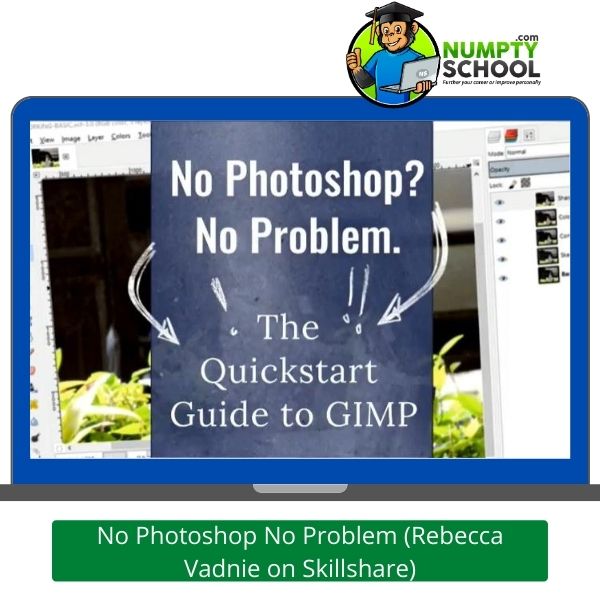
What you will learn from this course?
Some basic photographic editing including, rotation and skew, control of tones and color, cleaning up an image and sharpening.
Lessons
1) Saving and Exporting: You are shown how to open an image (your photo) and how to save it to other formats as well as saving as a GIMP project.
The basics of image scaling are also shown so you can upload your image fully optimized to a website without it being too large or glitchy.
2) Rotation and Skew: Many images we take with our camera don’t always turn out properly aligned. Sometimes straight lines are moving off in angles we would rather they didn’t.
With these tools, you can straighten out images so they flow much better to the eye.
3) Brightness and Contrast: Rebecca shows us how to use GIMP’s slider controls to make our image look nicer, bringing out dark spots and fading overly bright areas.
The control of blacktones grey tones and whitetones make for some excellent imagery changes from our original photograph.
4) Hue, Color and Saturation: Using color balance tools allows us to bring the midtones, highlights and shadows into better ranges using the sliders.
The Hue Saturation tool has the ability to change effects on a single color adding more control to an image. As Rebecca says noodling with these tools can bring some great effects to use on special projects.
5) Sharpen: Very often when we take a photo the image is slightly blurred. With these tools we can bring back a bit of sharpness to add to the quality of the image.
6) Creative Cropping: Rebecca shows us in the last lesson how to set the dimensions of the cropping tool. We are also shown how to use the tool to do some creative effects by cropping different layers on a multilayer image.
Requirements
Basic understanding of the tools and GIMP installed on your computer.
Conclusion
Overall the course is well received as Rebecca’s friendly nature adds to her ability to show the tools and techniques effectively.
What Students Say About the Course
I am following a longer and more comprehensive class with another SkillShare teacher and I needed a break as it was getting too intense for a beginner like me.
This class was refreshing, easy to follow and brought me another angle to the tools. I finished the class thinking “I can do it!”. Thank you Rebecca. Sterenn Rutherford
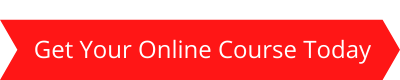
Fundamentals of Photo Editing in GIMP (Skillshare) Michael Davis
Another offering on our list from Michael Davis but this time on Skillshare. For a yearly subscription of $99 or approx £84 you get access to this course plus all the others available by Michael and other GIMP teachers.
Description of the Course
1h 37 mins of 14 lessons discovering all the tools required to professionally edit photographs and images. Michael will walk you through the techniques explained in detail showing you where to find and use the tools required.
With his expert training you will be an expert in photo editing in no time. With Michaels very quick presentation you get a lot of techniques for the time spent
Who is the course for?
Amateur photographers looking to edit their own photographs to take away dirt or imperfections in your shot.
Budding website owners looking to add their own images to their blog posts.
Anyone looking to fix up old photographs.
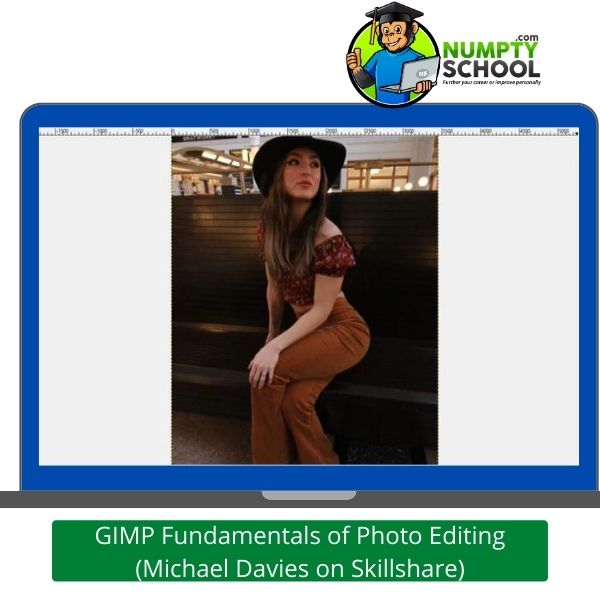
What you will learn from this course?
Introduction to the GIMP user interface and tools. How to open and save images within the open-source software.
Michael shows you how to position the windows and images within GIMP and how to use rulers and scales to get the exact image size.
You will also find out how to scale and crop adjust image color, brightness, shadows, highlights, levels, how to cool down or heat up an image color map.
Also how to adjust and edit your images that have blemishes or errors. How to sharpen up contrasting edges and improve the overall image.
Lessons
- What is GIMP, and Why Use it to Edit Photos?
- Opening an Image into GIMP
- An Introduction to the Image Window
- Scaling and Cropping Your Image
- Adjusting the Shadows and Highlights
- Getting Your Colors Right with the Color Balance Tool
- Adjusting the Levels of Your Image (Plus Additional Color Correcting)
- Bringing Out Color Intensity with the Saturation Tool
- Warm vs. Cool: Adjusting the Color Temperature
- Adding Contrast with the Curves Tool
- Touching Up Photos with the Airbrush and Heal Tools
- Sharpening Your Images (Unsharp Mask vs. High-Pass Filter)
- Framing Your Photo Properly with a Vignette, and
- Exporting Your Images in a Variety of Formats
Requirements
The basic requirements are that you have GIMP installed on your computer and basic knowledge of file structure so you can find and save your images.
Michael provides a copy of the photograph that he works on in the tutorial so you can follow along and practice.
Conclusion
This tutorial for photo editing for beginners with GIMP is packed full of content and technique. Michael has a no-nonsense approach giving value for your time as he progresses while explaining the tools and techniques.
If you are looking to edit photographs or imagery then this course will have up working like a pro in no time.
What Students Say About the Course
This is the first class I’ve ever followed on Skillshare, and I gotta admit. This dude is helpful in teaching me something I literally knew nothing about.
I will use this teacher again sometime, and I encourage every beginner to do the same….Mike Wilhelmsen
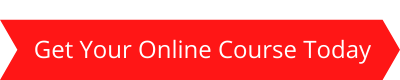
Top 10 Tricks for Photo Editing Beginners with GIMP (Skillshare) Christopher Navarre
Description of the Course
A 24 min tutorial showing beginners the basics of GIMP and the top ten questions new users want to know how to do.
Who is the course for?
A beginner looking to get a quick basic overview of GIMP so they can edit their photos to make them more professional.
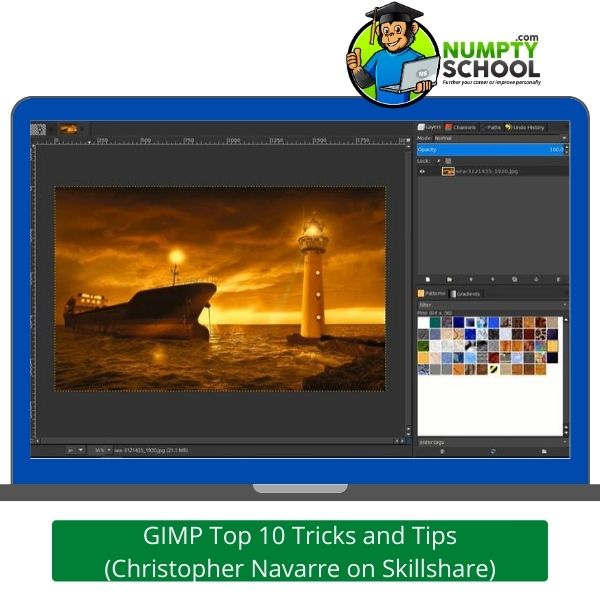
What you will learn from this course?
In this GIMP beginner photograph editing course you will learn how to remove a background from an object so you can put in other backgrounds or set into another object or photo.
How to use guides and rulers so you can set your image in the exact position required. You will also learn how to improve color saturation within an image and change images from daylight to nighttime for example.
Also how to use the path selection tool to select objects in the image to be used for other projects. A tool that every photographer looks for is how to clean up images with the heal tool is also covered.
Cropping images is also covered so you can take a section of an image from the main image easily. Another great tool is the dodge and burn tool so you can highlight and darken segments of an image rather than controlling the whole image section.
Another great asset is the addition of symbols, Christopher goes over ASCII additions and clipart that can be used in projects.
Drop Shadowing is also another great asset and covered in the 9th section. Finally using the perspective tool you are shown how to add images to other items like screens of TV’s etc. Useful for e-commerce or product photography.
Lessons
Topics covered in this sequence.
- Remove Background – Scissors Select tool
- How to Create Guides – Snapping to Guides
- How to Target Zones with Color Changes – Hue Saturation Tool
- Make a Selection from a Path – Paths Tool
- How to Remove Acne – Heal Tool
- How to Crop an Image – Crop Tool
- How to Brighten Up Colors in an Image – Dodge and Burn Tool
- How to Add Shapes and Symbols (Arrows, etc) – ASCII and Clipart
- Drop Shadow – Alpha to Select, Dropshadow on Layer
- How to Use Perspective to Put a label on an object/screen – Perspective tool
Requirements
Have GIMP installed and have a basic understanding of where the tools are.
Conclusion
Not an in-depth course by any means but if you are on the lookout for a quick no fuss tutorial to give you the basics on how to edit photos with GIMP then this course should be the answer.
What Students Say About the Course
Great preview for those wanting to jump into Gimp with no experience at all. Michelle Jett
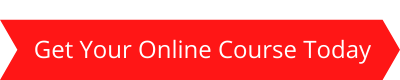
GIMP 2.10 Made easy for Beginners Chris Parker (Udemy)
Description of the Course
24 plus hours of video classes, articles and downloadable resources make this course from a pro photographer a must for any budding GIMP user.
Over 11 thousand students, many with very positive reviews. Best Selling course on Udemy.
Who is the course for?
Anyone wanting to be able to edit images or looking to create graphics or special text projects.
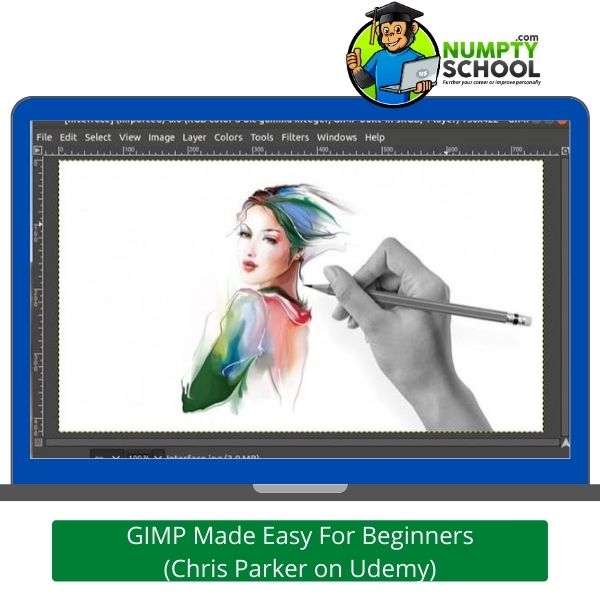
What you will learn from this course?
This course is divided into two sections, the Basics and Advanced GIMP projects.
The Basics will teach you how to open the platform and use the tools to manipulate your images with selection, paint, transform paths and colors.
Selection – 7 tools to selecting sections of an images needed for advanced projects
Paint – How to add, clone, erase and adjust color.
Transform – Rotating, skewing, moving, scaling are all included.
Paths – Drawing and manipulation curves and shapes
Colors – Applying color to edit images, shading, highlights etc
Advanced section takes these concepts to a further point with projects to practice with. Take your creative self to a higher level while learning new techniques and skills.
How to create shapes – squares, rectangles, triangles, circles etc.
How to edit images with color tools, levels and curves, retouch with clone and heal tools also how to dodge and burn. Playing with text in images, using reflections, illusions with smoke, light sources, a big one for beginners taking backgrounds away from images.
How to work with RAW files (images taken by digital cameras containing all the information before compression).
Lessons
- Installation and setup
- Working with files
- Layers and how to use them
- Mastering color
- Blending Tools
- Transform Tools
- Selection Tools
- Paths Tool
- Text Tool
- Filters
- Creating Shapes
- Editing RAW images
- Web design images
- Retouching
- NIK Google collection
- Each of these lessons comes with projects to practice using the tools.
Requirements
The desire to learn how to use the program.
Conclusion
Overall Chris has produced a well written and educational course for editing images. As the Udemy bestseller it has proven to be well worth the time and effort to go through the 24 hours of material.
The course also has a lifelong attachment so as new material is available you will have access to it. ( New updates to GIMP and techniques)
What Students Say About the Course
Thanks, Chris for a great course. I had no idea how capable Gimp is nor what a valuable tool it is until now.
Your course changed that. I plan to reference your course often, as well as review your other course offerings. Ed Peterson (5 stars)
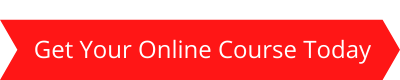
GIMP 2.8/2.10 Beginner – Advanced Brian Jackson (Udemy)
Description of the Course
Over 12 and a half hours of video tutorials in 13 sections. Learn how to create 2D and 3D book covers, make social media images, touch up photographs, make logos and how to implement them on our websites.
Who is the course for?
A beginner who wants to design images for a blog or social platform or wants to manipulate images taken on a camera especially on a budget.

What you will learn from this course?
The course divided into 13 sections will guide you through the tools and techniques that are available in GIMP. There are projects to complete in each section so you get hands-on experience with the tools.
These include creating 2D and 3D book covers. Create memes for distribution on social platforms. Learn some HTML to improve image effects on a WordPress website. Then be able to touch up photographs with the tools available.
How to draw using a Wacom tablet is a good project for anyone in art class or has a designer flare. Don’t forget you can watch the first couple of sections for FREE before you decide to take it on.
Lessons
- Installation and creating logos
- Selection and layers tools
- Text effects
- Making a book cover
- Making a 3D book cover
- Tips tricks and techniques
- Social Media Graphics
- Photo enhancement
- WordPress and HTML displaying
- Using a Wacom tablet for drawing
- GIMP extensions
- Drawing with a 3D perspective
- GIF animation
- Filters
Requirements
A PC or tablet to install GIMP on and a working internet network to download the software and resources.
Conclusion
A self-publisher with over 100 books Brian knows what it takes to give a good book cover image and graphics. With all the tricks and tips you will learn how to master social media images and get more followers for your blog or business.
A beginner will rise to become a pro and be able to freelance with this software. A great course for anyone with an interest in images and photography.
What Students Say About the Course
There were 3 courses on Udemy about learning gimp that looked interesting. I looked at the other two and this one and I thought “this one is the best”.
Well, I guess I was right! Brian Jackson really involves his students and teaches the basics as well as more advanced, cool stuff. Thank you for this wonderful course Brian Jackson! Edward Temple (5 star)
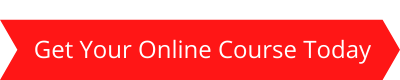
FAQ’s – Questions on Best Gimp Photo Editing Tutorials for Beginners
Q) After completing the GIMP courses can I use the editor commercially?
A) Sure. This is a free program that doesn’t have restrictions on the kinds of work you want to produce using it.
Q) Are GIMP courses better than Photoshop?
A) I’d say each has its bright and dark sides. They offer the same services but one primary difference that sets GIMP apart from the competition is that it is free. Photoshop has a basic trial that doesn’t last a lifetime. You have to buy a package to continue using the software.
Q) The courses don’t talk much about non-destructive editing. Why is this so?
A) Current GIMP versions don’t allow any forms of non-destructive editing. You can’t do layer adjustments, layer filters, and such things. The developers plan to bring this in in the new GIMP 3.2 as per information on their site.
Q) I have gone through 6 courses on GIMP editing but would like to know if the software can open a raw .CR2 or .NEF files from a camera.
A) From version 2.10, the software has plugins to use RawTherapee and darktable for processing raw images. There is also a preference for the default raw processing plugin.
Q) Why doesn’t my macOS system allow the opening of the GIMP software?
A) GIMP hasn’t been part of the Apple Developer Program. This means that the DMG files the program provides are unsigned. Thus the warning of ‘unidentified developer.’ You can follow the instructions on the Apple knowledgebase.
Q) Does the software have a user manual?
A) Yes, there is one available in PDF and HMTL form.
Q) Is it possible for GIMP to install its colormap?
A) Sure. You could be on a personal gimprc or system-wide gimprc files. Uncomment that line which includes the install colormap option.
Conclusion on the Best Gimp Photo Editing Tutorials for Beginners
Don’t only take my word for it: take action too!
You could be deeply interested in exploring the rich space of graphic design.
But where to start from has been your primary concern.
It can get incredibly daunting especially if you are not familiar with GNU programs like GIMP.
Current kings in the graphics world exist but GIMP is a great consideration if you are looking to start your journey without coughing out much.
But, you can’t head straight to using the software without prior knowledge about it.
Taking a good course will be an ideal starting point.
Walking into a college or university to pay for a graphic design course is a severe hurdle.
Especially for the budding artists and those on tight schedules.
What do you do if the urge is becoming intense?
Assess our reviews above to see the best course that will suit your needs.
As you progress on your design journey, you can enroll in more advanced classes to hone your skills.
Trying your hands at image manipulation and photo retouching could be for fun, personal use, or business.
Whichever the reason, equipping yourself with the right information, knowledge, tips, and tricks will make it easy when using the interface for your practical work.
The courses I have compile aren’t overly complicated.
You’ll meet a few new terms though! This shouldn’t scare you.
It might take you an hour for the shortest courses and others will go past this.
To learn the basic features of GIMP, start with a beginner’s course.
These are very straightforward as the options and interface are quite standard.
They are also easy to use and navigate.
If you are adept at image manipulation in other programs, chances of feeling at home are very high.
There are also advanced courses to scale you from your intermediate level to a professional GIMP user.
Why won’t you take the chance now!


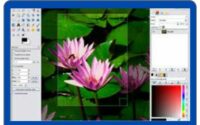

Thank you for putting together this list of tutorials. I started using the Adobe software and got a bit of experience using it. But afterwards, I had to move to a free alternative and GIMP has been my first option. However, I find myself struggling a bit. So I will do 2 or 3 of these tutorials. Thank you!
It’s a steep learning curve to learn a platform like Photoshop or GIMP but keep at it as once you have the basics you can learn how to do new things as and when you need them. I exclusively use GIMP now when I turn to image manipulation and it’s gotten really easy to optimize, crop, skew or change images now for me.
Hello, great information! It is great to know that there are some programs like Gimp that are still open source and free, it is a great option if you don’t have the budget to spend it on an editing program license. I never heard of Gimp before but looks like a really neat tool. Thank you for sharing these great options to learn all about this tool!
GIMP is awesome Johnny after spending loads on Photoshop over the years and not wanting to sign up to a yearly subscription I opted to try GIMP and I have to say I have not been disappointed. It does everything I need an image tool to do and combined with CANVA I have all I need to create awesome images for my websites and social media platforms.
Very interesting read here, Mark.
GIMP is a great tool; I wonder why I have not heard of it before now.
And did you say it’s totally free? That’s amazing!
Thank you for suggesting helpful courses. I will go for the Udemy GIMP course for beginners. Moreover, I like that the videos are short, making them easy to follow.
This is an excellent article for anyone considering going into the photography business.
Thank you.
Muslimah it is totally FREE and so powerful. It might not have all the tools as Photoshop but enough that any beginner can make a massive difference to their images and photos. I have learned so many cool things from these courses that I am able to re-work any image I take now so it’s useful to my business.
Thank you very much for this article. I’ve always wanted to learn how to edit photos, but I never knew where to begin. I’m glad I came across this because I’m definitely a beginner. My aunt is a photographer, and I’m sure the editing she does is time-consuming. Having said that, after reviewing her work, I am confident that she is doing a good thing. I’m going to share it with my aunt and some other photographers I know.
Hey Kiersti editing photos is a great pastime for budding photographers. Shots you take at the time you think were perfect but later you find there are small imperfections that need amending to make the image so much better.
Rather than throw them away get GIMP opened and learn how to clean up those shots so you can use more of your work. As you say it is time-consuming but the more you do it the better and faster you become.
I love the sharpen tool even sliding the tool a few points makes such a massive difference to a shot.
Hi Mark.. I have not heard of Gimp before. Glad I came across your post. I will need Gimp to edit my photos for my blogs. At this moment I am on Wealthy Affiliates training. Once I complete the training I will join the photo editing tutorials with Gimp.
I am new for this photo editing, so the beginner’s program will be really good for me. I am eager to learn, how to change day into night, typing a circular text, changing photo background, checking distances and angles measuring tools etc.
Mark, you have mentioned, that Gimp is a free tool. Is it free only for 30 days, are it is free totally and the paid application has more features?
I will definitely have a go at the training.
Thanks,
Ernest
Ernest GIMP is totally FREE. It’s made through the opensource licensing scheme by coders who are continuing to improve and upgrade it. You can even get the source code and make changes yourself to add new tools if you think they are worth it and distribute it to the team. It’s really powerful software considering the FREE nature of it.
Great article.
the course really helped me alot. In short, The Ultimate GIMP 2.10 Guide from Udemy is without a doubt the best Udemy course I’ve taken to date. I’m not just saying this because it’s free either; that’s just a bonus. The course is well organized, informative, professionally presented, and it covers an extremely useful topic. If you’ve always wanted to learn how to edit images, this is an excellent place to start. It’s also a smart place to start if you’ve never taken a Udemy course before and want to see what it’s like before paying out for another course. While Udemy classes vary greatly from course to course, the system used is still the same.
Thanks Emmanuel, great you have taken the course. You should get some benefit from it and be able to produce decent images for your online work. GIMP being FREE is a good way for beginners to get into the space of image creativity without a big outlay at the start.
Coming across your review and recommendations on how to learn how to use Gimp made me very happy because I remember having downloaded it sometime ago. I knew it was a good application but wasn’t sure how to use it. But now I have many ways to learn how to use it, thanks to you. Quite impressed with Chris’ free training, he just moves on too quickly to take it all in the first time. However, I will work through it and make it work for my website.
Yes, he does go rather quickly but you can always hit the pause button and rewind a bit to go over it again.
I’d look forward to having more and more infomercials that are very resourceful and useful like this, thanks for sharing. Photo editing is a really nice job but it requires patience and understanding and these tutorials will help. I’ll share this article to some of my friends and it’s gonna be helpful to them.
Photo editing can be a lucrative business as not many folks are patient enough to fix errors or add or remove content to an image. Tools like GIMP which is totally FREE are great for online freelancers to use to create an income online. Join this to the BEST ONLINE CANVA TUTORIALS to speed up some of the processes and you are really onto a winning combination.
I’m so glad I found your website today, I used to work on photoshop to edit my pictures for my blog, due to a power accident last Christmas, I couldn’t keep working on my old laptop where I used to have an old copy of photoshop, I wanted to get the new version but it’s too expensive, so I was looking for a different program to edit all my photos, after reading your article, I will take a look to Gimp Photo Editing, I also found you have a YouTube channel, be sure I will take a look to some of your videos for sure!
GIMP is FREE and can do almost anything you need to alter or make images. It is perfect for those who don’t need expensive software like Photoshop or InDesign etc.
Thank you for sharing this interesting and very resourceful article, it is of great help to me and I know it’ll be to many others. Photography is a very lucrative business to do nowadays and it’ll be very helpful if this class is taken. I’ll share this article to some of my friends and it’s gonna be helpful to them.
Photography will earn you money no doubt and you don’t have to be an expert to do it either. Taking shots of items around the home and local area and editing them in a brandable way to list on platforms like Depositphotos or Shutterstock is a great way. Or what about putting them up on CANVA and creating PINs for Pinterest users or other social platforms and selling them on Fiverr. These tutorials will help.
I have been contemplating taking up photography for a long while now and your post just got me to reconsider. One of the reasons I have been procrastinating is I never thought I qualified. Your post has inspired me to start saving up for a good camera, a great editing program. There are more members of my family who would be interested as well. Is there a group package?
Thank you, for an awesome site.
Ntlhane
The thing about digital cameras you can take as many photos as you want until you fill the memory card that is and then return to the computer to see your results.
As a beginner, you will make mistakes but that is where the beauty of a decent software program like GIMP comes in handy. You can remove unwanted items and fix many errors to improve your shots.
The tutorials in our list will help you to do that and also improve your photography skills as you learn to set limits correctly to expose your shots correctly for the best results.
On the group packages, on both Udemy and Skillshare, you can set up teams and so get all your family access.
Your review is very thorough and detailed. I like the courses. It all looks easy to go through and very simple. I suppose we can also use some of the techniques being taught in the courses, us internet marketers. These are good for personal development. We never stop learning for sure.
GIMP has opened so many doors for me in regard to designing images for the website and many other areas of online life, like social platforms and image creation. Why no sign up for a tutorial that will show you how to get more from the platform?
Wow, I was very happy to come across this because I have passion for photography and do it at my spare time, but there’s always this finishing touch that professional photographs have that my pictures lack, this course will really help my photography passion, I’m definitely taking this course and also sharing it to my photography friends
Great Collins, being able to edit a photograph means you can enhance your images to display as you want them, and with FREE tools like GIMP you can do it easily.
A lot of photo editing platforms exist because people always try to make their photos extremely beautiful before posting it in social media. Having known that a lot of people like to edit their photos, it is of great heart that I am being exposed to a platform like Gimp, which is a free open-source imaging editor used by thousands of users in many categories from personal bloggers and photographers to multinational corporations. The good thing is that anyone can use this editor.
Hi Maureen social media has taken over the world and those among us who have a need to use eye popping images to gain followers for their businesses could do themselves a good turn by learning how to use GIMP.
This articles has one of the best resources for offering courses for GIMP, a free-alternative photo editing tool. If you are looking for a free and quick tutorial on GIMP or are looking for a more advance tutorials involving 2D and 3D design covers then this article is a must read!
Thanks Reyban, GIMP really is a great tool for image editing and one I have been finding out more tools on each day. It has a steep learning curve if you are not familiar with editing tools so the perfect way to learn is with a tutorial like the ones in our list.
Hello there! Thank you very much for dropping this wonderful article. I found it very interesting, entertaining and educative. I love photography, I love taking pictures but I don’t really know the pros and cons. I have a digital camera but I just take pictures anyhow and don’t really know how to edit. Seeing your article today is like a blessing because I can finally achieve my dreams. Thanks a lot
Hey Sophie, glad you stopped by. Editing photos doesn’t have to be very difficult. Going through some of the tutorials will have you fixing your photographs to look the way you want them in no time.
Hello there, thanks a lot for sharing this amazing piece of information here with us. I must say i really did enjoyed going through your review as it contains valuable information’s a beginner like me can hold on to in order to be successful. I think i will be taking the course as well. Thanks for sharing
Take the courses yes, you will be able to work with images and correct exposure problems on your photographs in no time. GIMP really has plenty of great tools to make the most of any image.
Thanks a lot for posting this article, I am new to photography and I think it’ll be great to participat in these tutorials to learn how to edit my photographs. As I am new I create many mistakes and hopefully I will be able to clean up the images with GIMP rather than dumping them. I’ll choose one soon and I’ll enroll for the training.
I know what you mean I too am pretty new to photography making errors with things like the wrong ISO or F-Stop position causing over or underexposure.
Rather than lose an otherwise nice photos GIMP has helped me correct exposure, brightness, tone etcetera so I can keep my memories intact.
Better still would be to learn how to use my camera properly so I have less editing to do and I will add a list of programs here to help with that but in the meantime its noce to be able to fix errors and even play with color and make photos which may have been dull to begin with pop!
Hello, this article is a helpful guide for everyone that likes and loves to learn more about photography. I take note of the helpful information that you are sharing here, and GIMP seems to be a good solution to help me with my photography for my food and cooking blog. Thank you. Alketa
GIMP is great for anyone looking to work on images of any kind, not just photography. You can create images for social platforms and websites very easily once you have gone through the training in our tutorials.
Hello Mark, GIMP is really good software and it makes sense to me now that I have seen it can be installed on a PC and you can have your lessons anywhere you are. Taking a look at its mode of teaching/training makes it’s all good as it comes in video form and you can easily understand better making use of videos
These training courses are indeed done on video which are super easy to follow. You can move back and forth between the classes to go over or re-do something again. Signing up to a course on Udemy gives you a lifetime membership to it so any updates or additional material is there for you also and as long as you remain a member on Skillshare that course will also be there for you to go over again and again. I find that helpful as I need to refresh my skills before doing new work on images.
Hello Mark. Thank you for sharing this riveting piece of information on the best gimp photography tutorials. Gimp is an amazing program to us for photo editing but if you don’t know how to go about it then you’ll be unable to maximise its features so it’s good that you’ve recommended these tutorial courses.
Hey Sean, GIMP is a massive program and if you had to learn how to use it from scratch it would take ages with a very steep learning curve. Anyone used to imaging software would have a decent idea where tools would be placed etcetera but a beginner would be hard-pressed to come up with decent photography editing without doing some training first. That’s where these tutorials come into their own teaching.
There are different courses here and they are all just perfect for me as I am beginner at photography. It would mean so much to me to learn all I need to know about photography. Which of the courses have you tried personally and you can personally recommend to me to try.
Hi Jackie, I have gone through all the tutorials but they are not for photographers exactly but for editing photos you take as a photographer so you can get more from the hobby. As for which is best it really depends on what you are after and what your needs are however the masterclass by Michael Davis is pretty awesome if you want to cover most of the tools within the platform.
Hi there , I’m super excited that I came across this amazing article, it just what i have been searching for , and for a fact that I gimp is a free open source imaging editor used by many people, and it’s free , which makes it a place for users to grow their skills rather than getting other programs like Adobe photoshop or illustrator, I find this article highly informative and quite interesting, thank you for sharing this, it was really helpful.
GIMP is really a great way for someone on a small budget to get into photo manipulation. It has so many tools and these tutorials really go a long way to helping the beginner learn the platform.
I have been using it for a while now and have been able to create in my opinion some nice images for my social platforms and website.
Photoshop although a great platform is quite expensive and not for everyone who just wants to do a bit of photo editing GIMP is a far better investment of time for such projects.
I am already a photographer and I have been using the camera to take some wildlife photography but it would be better for me to learn about editing and adding better effects to my photos to help poetry them better. Seriously, what has been shared here about this gimp photography tutorials Is perfect for me and I think I will do well checking this out. Thanks
Being able to edit your wildlife photographs will enable you to create eye-popping images for re-use. When taking life photographs we all know animals move or something gets in the shot that we don’t want and rather than deleting the image altogether isn’t it better if we can remove the problem from the image with a bit of editing. GIMP will allow you to do this and these tutorials will show you how to do that.