Fundamentals of Photoshop Tutorial on Skillshare

Learn everything about Photoshop tools, how to navigate the interface, and access other hidden tools in this section.
Brace yourself as this course has 5 sections.
So, there is more to learn and practice before becoming that go-to guy.
Description of the Fundamentals of photoshop Tutorial on Skillshare
Getting Started with the Interface, Tools, and Layers (Photoshop 1) Course
Have you wondered why some photos you see online look like real-time images?
We have seen this a lot and perhaps think of a good DSLR camera that did the magic.
Until I began my website Chuckingfluff.com (a fly fishing and fishing tackle site), then I discovered the depths of Photography, Photo Editing, and Graphic Design.
Apologies for plugging myself but the experience came in so relevant and I had to share.
The secret? Photoshop!
Before diving into the course, have in mind that this is a series with the course we are reviewing here as the first class of all the five.
Meg does this to make the whole course sequential.
No haphazard learning.
You’ll begin with the baby steps in the first class before you can spruce up in the last one of this series.
So let’s begin: If you are a digital marketer, graphic designer, blogger, YouTuber, or doing anything that needs you to post or print attractive images for your audience, Photoshop should be your companion.
The program is robust and has been there for a while. This means that it has undergone numerous updates and upgrades to what it is now.
If you have tried using the software without any knowledge or experience of it, it can be overwhelming.
You might have stumbled upon this review because it happened to you.
Are you seeking help with the interface?
Start here!
This course takes you through the depths of Photoshop tools, layers, and its interface.
Anyone who is familiar with Photoshop or has little experience using it will find it easier to go through the first class.
This doesn’t lock out freshers with no clue about the program.
The course was designed for beginners and amateurs alike.
So, hang in there and take some notes.
Photoshop is exciting and very adventurous.
Hop on the bus with Meg and let her show you everything on this journey.
The instructor is generous with the tricks and tips she has collected while using the platform over the years.
Remember it is for both creatives and non-creatives.
So, if you are the type that has a full imagination that needs to be actualized, this will help.
Over 23,300 students have enrolled in the course meaning that it is meant to scale you to a professional level if you are willing to learn.
Browse the reviews at the bottom section of this review and on the Skillshare website.
In an hour and 16 minutes, you should have gone through the 21 lessons if you’d like to take the course in one sitting.
However, there is no pressure to complete the course.
Take it at your pace to ensure you master the vitals.
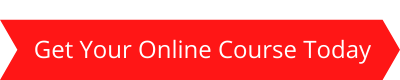
Who is the Course for?
- Novice Photoshop users.
- Advanced and intermediate users can check out the course, especially the projects and assignments to see if the course will be useful to you.
- Students who want a solid base on Photoshop will love the course.
- This section isn’t for those who want in-depth knowledge on particular topics. You can follow this up on the other course sections.
An Overview of the Course
Photoshop’s toolbar is robust. In fact, there are hidden tools that you might not get to know of until you are adventurous enough or are helped by a Photoshop Pro.
Once you learn how the toolbar is organized, you can understand each tool and how to use it.
The tools are numerous but Meg summarizes the most important ones that beginners need to know.
This is a series course and after knowing the tools and how to use them, you can practice in the project and assignment section before knowing the advanced areas of the platform.
An author once compared Photoshop layers to sheets of acetate put in stacks.
Anyone with proper vision can see through the layers.
You will learn how to organize Photoshop layers, video layers, and Photoshop layers, especially for non-destructive editing.
The Adobe Photoshop tutorial in this course takes you through the program’s fundamentals and how the interface works.
After launching Photoshop, there is so much that awaits you.
This is what Meg teaches in the course.
Here are the topics she covers:
Resolution
You will learn the definition of resolution and its advantages.
The instructor explains resolutions in various devices.
Each format has a standard resolution size and this is where your mastery comes in.
Remember, you can use Photoshop on mobile and web.
You learn the right figures for each here.
Photoshop Workspaces
Make this practical enough by doing it alongside the lecture.
Learn how to open the program and let Meg walk you through its corners.
This section covers the basics of customization.
You get the features you need just when you need them.
Photoshop Toolbar and the Tools
Know which tools to use and how to use them effectively.
The instructor shares some toolbar tricks and tips that you didn’t know exist.
Did you know that the Photoshop toolbar has hidden tools?
Be keen at this point to discover the bonuses.
Photoshop Windows
Photoshop windows are numerous.
If you do not know about it, you might know the ones that are best for your needs.
The instructor shows you the default options.
These are by far, the most vital and she explains how each works.
Layers
Another crucial part of the program is layers.
There is so much to learn about these layers here.
Learn how to create, duplicate, and organize them.
It might get boring in the organization part.
But, these are steps towards making you a pro.
File Types and Saving Files
Are you a fan of Marie Kondo?
Maybe you’ll love it here if you are.
You can save Photoshop files in various ways.
Meg shows you the best ways to do this.
You’ll learn more about PSD files and how to save them in Photoshop.
How to Adjust your Canvas Size
The Photoshop canvas works like the base of your project.
Let its size not limit you from getting the perfect results.
Learn how to adjust these canvas sizes effectively.
Zoom Tool
There is more to zooming than enlarging and minimizing the size of a photo.
Meg gives you some of the tips, tricks, and insights to do this correctly.
Best File Naming Practices
Naming your files looks like an obvious thing to do before saving them.
But, how you name them will determine if organization will be great or not.
Yes, you can chaotically name these files and find them once you search them up.
But, why not learn how to do it well to save you time and energy?
After completing this first class, you should actualize the steps and work on the projects.
You will use shapes, colors, and layers to make a bold, bright, and stunning collage.
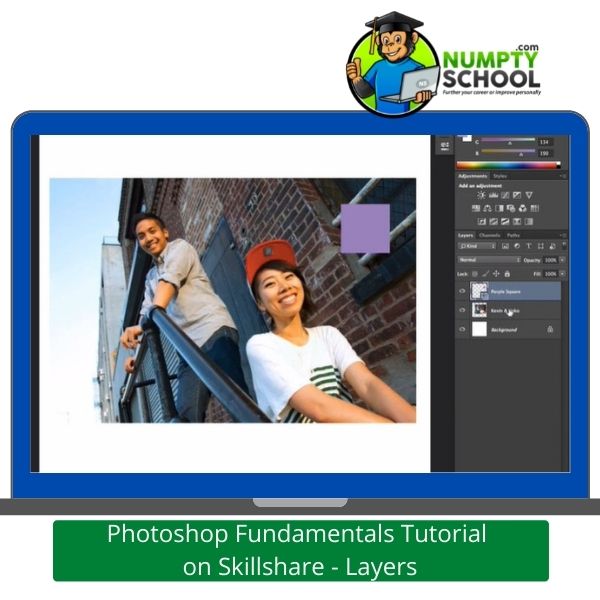
Lessons:
- A trailer of the course
- Introduction to resolution
- Resolution and designing for Print and Web
- Introduction to workspaces
- The workspace
- Introduction to tool exploration
- The toolbar
- Introduction to windows
- Introduction to layers
- Layers
- Introduction to file types
- File types
- Introduction to canvas sizes
- Canvas sizes
- Introduction to zooming
- Zooming
- Introduction to file naming
- File naming
- Collage project
- Other creative classes on the platform
Course Requirements and Prerequisites
You will need to download the Adobe Photoshop program and launch it to enjoy a 30-days free trial if you don’t have it installed and paid for already.
Avoid using Photoshop Elements as it isn’t required for this course.
No prior experience with Photoshop as the course begins from the grassroots.
A computer with an internet connection to facilitate software launching and operation
FAQ’s – Questions about the Fundamentals of Photoshop:
Q) How can you view the toolbar in Photoshop?
A) You can view the toolbar in two columns-single or double. It will appear as a single and long column by default. However, you can expand it into a double yet shorter column. Do this by clicking on the double arrows.
Q) What is the default tool?
A) This is the tool initially displayed on every spot on the toolbar. But, Photoshop will not always display default tools. It displays the most recent tools you selected.
Q) Is there a 3D tool in the latest Photoshop version?
A) Sure. The Photoshop 3D material drop tool is used for 3D modeling. You can sample material from this spot and drop it to the next spot of the model, 3 D layer, or mesh.
Q) What do you use the Layers panel for?
A) Use it for showing and hiding layers. Create fresh layers using the panel and use it to work with other groups of layers. The panel allows you to access extra options and commands.
Q) Is it easy to use video layers?
A) If you have a grasp of the Photoshop interface, tools, and how layers work, using video layers shouldn’t be difficult. You can use the layers to add a video to images.
Conclusion
Let’s be honest: From the reviews, this is one of the most consistently recommended courses.
It offers a stellar course in less than 2 hours spread over 20 lessons.
You might be interested in digitally manipulating images for personal or commercial use.
This counts as a great tool to use.
Those who want to improve their photo quality will find it essential.
But understanding how to use the photo editing tool needs a good course and practice.
It offers good tips, tricks, and insights for both pros and novices.
Tutorials are free and the multi-step class is in-depth enough to walk the student through everything regarding tools and layers.
Later on, as you advance in the series, you’ll learn digital painting and full-on effects.
Learning assets are downloadable and the instructor is available to help as you take on this journey.
You’ll need a good mastery of Photoshop before you can perfectly manipulate images.
For the class, launching the setup will be useful.
So, if you are new to it, grab the free trial for practice before you can sign up for a paid plan.
Holding a beginner’s hand and showing them the right path before they can maneuver on their own is a big step.
Meg aced it and that is why this course is among the top picks for new users.
This first class is for beginners and advanced learners.
Those who have never used the platform before will learn how to launch the software and progress to its interface and how the layers and tools work.
Projects and assignments here are simple because this is the foundation of the series with 4 more sections.
Besides being a very easy class to go through and pick up, the offerings are worth spending your time.
Video content is premium and in high definition. This is for easier understanding.
If you think that you are well-informed past the basics, there are other classes under this series course that might interest you.
However, it won’t be a bad idea to still go through this one and grab a few pointers you didn’t know were helpful.
Until this point, you must be interested in the course. Grab the free course before a tag is added to it.
What Students Say About the Course
Have no knowledge of Photoshop? This is what you need in your life. A free yet detailed course.
I am a social media influencer and must agree that this course has been very relevant for my carrier. I didn’t know that Photoshop was this broad. I highly recommend it.
Layer masking and its wonders were my primary concern. I am lucky that I had to stumble upon the course that turned out helpful.
You are bound to learn so much and since I have completed the series of 5 sections, it will be great to take on the rest and broaden your experience.
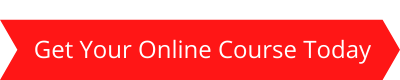
Related Posts
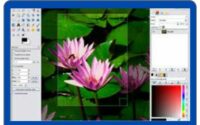
Why does my Gimp look Different to Other Users?

Best Way to Learn Adobe Photoshop CC – Online Course


Thanks Mark for this excellent introduction to the Fundamentals of Photoshop Tutorial.
This certainly sounds like a very comprehensive course and one that anyone could benefit from. I have never used it before, so I certainly think that I would really benefit from it.
How much does the course cost?
Geoff it’s not a complete course but one which will give you the basic tools to get started. Like most image editing software, Photoshop has loads of tools and functions and one can get lost pretty quickly if you are not careful. This way you will have knowledge of where to find the tools and how to use them in your image edits.
Courses on Skillshare are not individually priced you pay a fee and then have access to the whole platform. It’s a real steal of a deal for $19 per month or $99 a year you get access to over 20k courses. More than enough to keep you busy.
As someone who likes to make memes and edit photos on my phone, I would be interested in taking this course. When I was in highschool, I took a photoshop class but the instructions seemed too complicated. So I’m glad that this course is exclusively for beginners and amateurs alike Is this a scheduled course or can I do the lessons at my own pace?
Hey Gabriel, if only making memes a platform like Cavna which is free maybe an alternative. If however, you do want to get Photoshop then this course will help get you up and running very quickly.