GIMP 2.10 Made Easy for Beginners Tutorial Review
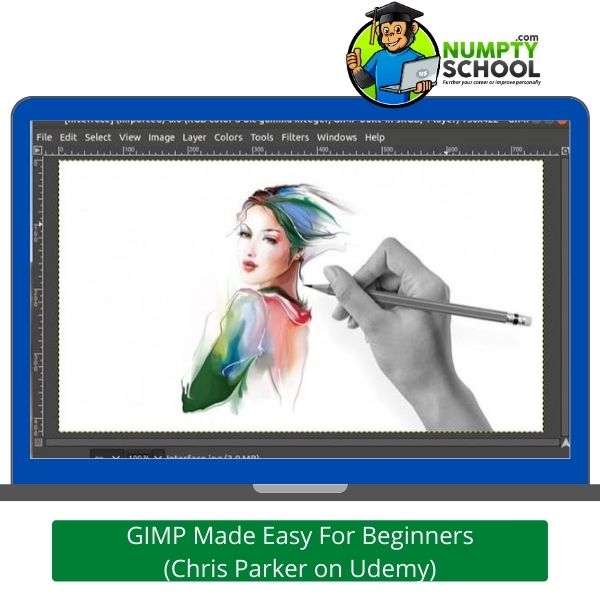
A 35 hours exclusive GIMP beginner course accessible on both TV and mobile and instructed one of the recommended GIMP Pros. If you want to be a GIMP Pro, take this one from a fellow pro!
Description of GIMP 2.10 Made Easy for Beginners Tutorial on Udemy
Think about this for a moment:
Learning how to edit photos and create graphics is costly in walk-in institutions.
Most online tutors also don’t cover everything you need to equip yourself with the best GIMP skills for the future.
But a GIMP Pro makes every aspiring photo editor and graphic designer’s dream come through by compiling an affordable starter course on Udemy.
You should consider it if you’d like to scale your levels and transform a hobby into a profession or money-making venture.
Everything in this course is rounded up in 35 hours’ worth of videos.
The instructor adds 29 articles to highlight and briefly explain topics and sub-sections.
What interests me more is the bunch of downloadable resources.
The 25 downloadable resources allow you to read offline and master the aspects of GIMP.
While most courses end after the test and download your certificate of participation, Chris makes this available on a full-time basis.
This is relevant as he keeps updating the course as often as possible.
What you learned last year might not be the same as what the course will carry next year.
There are so many additions as the GIMP program keeps getting updated.
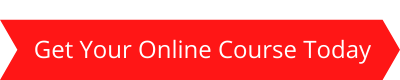
So, always come back for a refresher!
It is another bestseller course like the one instructed by Michael Davis. OK, I know what you might be thinking:
Maybe it has been bought for reviews like other crappy online course owners do to rank higher.
So far, over 13,200 students have taken the course, and currently, at 4.8 stars, there is no doubt that the majority are more than content with its structure.
Instructed by Chris Parker, a renowned photographer, GIMP, Lightroom, and Photoshop expert.
Why won’t we list him among the legends and pros when he has over 40 courses, an instructor rating of 4.5 stars overall, over 14,000 reviews, and has instructed more than 242,000 students?
With 30+ years as a photographer, there is no doubt that his skills can be highly vouched for. Let’s see briefly what he has in this course!
Contents of the Course
You are in a never-ending battle if you still need to decide whose GIMP beginner course to take.
This GIMP course is for graphic designers and photographers who want to be more marketable.
There is so much you will learn in only one GIMP course.
Unlike others that rough up everything haphazardly, this one is divided into two bits.
You will begin with the basics that cover all the GIMP tools then learn the advanced GIMP projects.
For the latter, you practically learn it.
The basic section creates a solid foundation for learning how to use the program and work on advanced projects.
The Sections: Section One
The first section when the course was launched isn’t similar to what is in it today.
Its first 7 sections have been adjusted and include some areas with detailed lessons on photography.
There are new images and a simple essential guide to GIMP.
The guide is printable and can be used offline as reference material.
- Sub-section 1 covers a basic introduction to the GIMP course and has a bunch of downloadable resources.
- Sub-section 2 teaches you how to install the program on a MAC, Windows, or Linux device.
- Sub-section 3 explains how to edit, re-size, and save your image for use on various social media platforms.
- Sub-section 4 talks about the basic aspects of GIMP from setting up the interface, customizing it, and creating new file formats, and documents, to how to navigate your documents, save, and export them.
- Sub-section 5 vividly explains the four types of layers and their use. You will learn how to customize them and use layer masks. There is more about layer boundaries here and how to adjust them.
- Sub-section 6 covers adjustment layers and how to use them on GIMP to improve photography editing. Chris promises to add more information to this section.
- Sub-section 7 entails deeper information on light and its color. It explains how light influences your images. Here, you learn different controls and how to use them for precise editing.You will appreciate how the lessons have been compiled in bits to allow you to go through a sub-topic easily and quickly while retaining the most information.
Section Two: Advanced GIMP Projects
From the basic GIMP overview section, you get into the practical section that covers more detailed GIMP sections.
You will be working around the Path Tool to help you hone your skills.
There is more about GIMP patterns and filters that you need to learn.
After completing this section, you will have more experience downloading and installing patterns made by different artists and using various filters to build your creativity.
Note that the first section is serious learning without any fun.
The advanced section is where you’ll have as much fun as you should.
How is this possible?
You will be using the information you learned in the first section and putting it into practice.
GIMP has no basic shaping tools. However, you can learn how to create your shapes.
Who does the Course target?
Anyone with an interest in photo editing using the GIMP program.
Any graphic designer who wants to use a free program to create shapes, text, and graphics
Lessons on GIMP made easy
- Installing GIMP on MAC, Windows, and Linux
- Processing raw files to use on GIMP
- Techniques, tips, and tricks on how to edit images and create graphics
- Configuring a GIMP interface and boosting your productivity
- Setting up and using the history panel for convenience
- Saving files to upload on the web, use for Photoshop, or print
- How to use seven different blending modes in GIMP
- Using brushes
- Creating and customizing you’re brushes to use on GIMP
- Differentiating JPG and raw files
- Use color balancing tools, hue saturation, level tools, curve tools, posterize and desaturate tools, healing tools, dodge and burn tools, free select tools, fuzzy tools, quick mask tools, text tools, and filter tools to edit your images.
- Adding images to shapes
- Editing raw files
- Adding images to text
- Adding reflections to text
- Adding light to images
- Layer masks and how to use them
- Layers and how to use them
- Different types of files and how to use them on GIMP
- How to save an hour of all the 8 you have worked
- Blending modes and how they are used
- 4 primary GIMP tools and how to use them
- Installing pre-made brushes on GIMP
- Using presets and palettes
- Creating color tool presets for convenience
- Using colorize tool and brightness contrast tools to edit your images
- Reading and using Histograms
- Using the Threshold tool, heal and clone tool, and clone tool to edit your images
- Learn about selection tools
- Using foreground select tools
- Using select-by-color tools
- Using path tools
- Using pattern tools
- Creating shapes on GIMP
- Learn Chris Parker’s editing tricks and how he processes images
- Learn how to edit JPG files
- Editing text along paths
- Creating texts from grass
- Making superhero pop-outs of iMac screens
- Adding smoke to images
Requirements for this Course
Have a device with a MAC, Windows, or Linux operating system.
Deeper interest to learn the bits and bytes of GIMP and how to maneuver advanced projects.
FAQs – Questions about the GIMP 2.10 Made Easy for Beginners by Chris Parker
Q) Does the course entail photography lessons?
A) You can get a few photography lessons from the basic section which has seven sub-sections. They aren’t so many as this isn’t a 101 Photography course.
Q) Can I use a Fedora, Free BSD, Ubuntu, or Solaris device to access the course and practice on it?
A) Unfortunately, the recommended systems are MAC, Windows, and Linux.
Q) Is it possible to customize the GIMP program on the device you are using?
A) Yes, you will learn about interface customization after setting it up as part of the basic section of this course.
Q) Can you zoom a document using the program like you would do using Photoshop?
A) Yes, you can zoom in and learn how to pan your document besides other navigational means.
Q) Is there a money-back guarantee if I am dissatisfied with the product?
A) Sure. Chris offers a 30-day money-back guarantee in case the course is below what you expected. However, we are sure you will love the course as it is detailed, expounding, and can quickly scale you from a novice to a pro GIMP user.
Q) How many modes does the course cover?
A) If you are concerned about the blending modes, then the basic section covers all 7 blending modes.
Conclusion on GIMP 2.10 Made Easy for Beginners Tutorial on Udemy
Let’s be honest, this is one of the best GIMP courses on Udemy, and being among the site’s bestsellers, you can agree that it is worth your time and money.
If you want to learn GIMP from a pro, this is the right time to buy it.
The course will improve your graphic design and photo editing skills.
This article tries to give an overview of the course, what you need and gets slightly into what it covers.
So far, I can confirm that it is among the most detailed GIMP courses.
Dividing it into two sections makes-basic and advanced allows you to go through the foundation before practically handling projects.
Chris, by doing this has made it easy for students to understand sections and use the downloadable resources and guides as reference materials when handling the advanced projects.
If you’d like to get it from a Pro, don’t think twice.
Also, shoot any queries and your course experiences in the comment section.
Rounding up, it is easy to understand the course in the shortest time possible.
Of course, from the title, it has been made pretty easy for beginners and they are loving it!
The title and sub-title chosen by the instructor already communicate what the training is about and the level of skill needed.
You must be needing an instructor who communicates boldly and clearly.
That is what Chris did! He conveys the subject matter clearly and gets your attention from the start to the end.
If you aren’t moved by the first few minutes of this course, then it might not be for you. You might opt to choose other design courses.
If you take the course and have any questions, Chris has been praised as one of the most responsive online instructors, quick, efficient, and detailed in his replies.
You can go through the course reviews on Udemy and see what students are saying about his presence.
So take the next step:
Buy the course and make the most out of it.
You can turn your interests into a money-making venture.
If you are already in the editing or design business, it helps you be more professional.
What Students are saying about this GIMP Course?
For a detailed course with step-by-step guides, this one is the most recommended.
You can take as much time to go through each lesson.
Master one at a time before advancing to practical projects.
There has not been an instructor as thorough and detailed as Chris.
One of the responsive ones-quick and follows up if you are at par with the lessons.
From the first few lessons, I can tell how much effort Chris has put into delivering the course.
The impact is HUGE. I mostly use Photoshop but wanted a cheaper option-preferably a free yet detailed one.
I love how he explains everything about GIMP. Especially the tools.
The instructions are clear and should make you more knowledgeable by the time you complete the course.
If you are already aware of the GIMP basics and how each tool works, you can head straight to the advanced section and put your knowledge into practice.
There are more than 1000 reviews about this course and the majority are overwhelming. Add to them by giving the course a go!

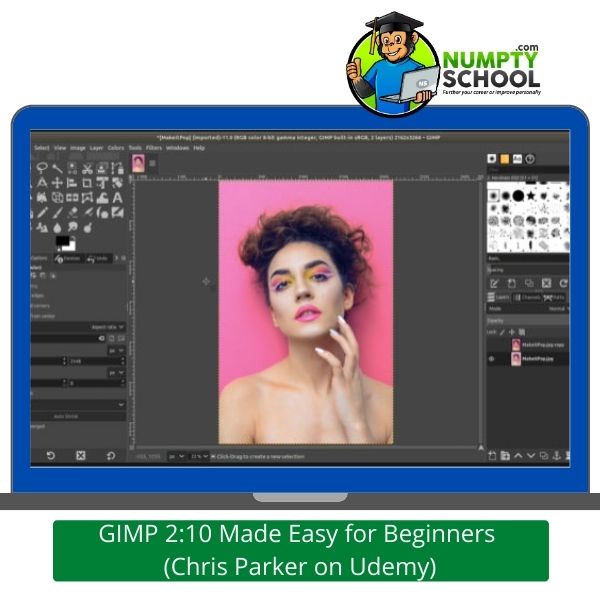



Hi. I’ve been using a photo editing package that came free with a flatbed scanner I bought many years ago. The package still works even though ostensibly it should only run on Windows NT.
I am just careful to save my work frequently. Years ago I had Photoshop and I took the trouble to learn from an Adobe workbook. I also took a graphics design course many years ago and learned Coral Draw at the same time.
One thing I have found is that you really have to have a problem that you are trying to solve to really learn how to use these tools.
If you are just working through some theoretical examples or working to produce an output that doesn’t really interest or inspire you, sooner or later your level of interest and engagement will dwindle.
It is probably time for me to venture to check out some of the newer tools available.
My photo editing package has a few limitations that are becoming rather tedious.
For example, I cannot rotate individual layers and there are nowhere like the clever kinds of path features that you have with Photoshop.
Thanks, this has inspired me to check out Gimp. Best regards, Andy
Hey Andy, rotating layers not a problem with GIMP. If you have used Photoshop you will have no trouble getting to know the layout and tools within GIMP. It is very intuitive and although following a course like this you will be up and running in no time.
I know what you mean about not using the tools and forgetting about them. However, if you can use the program to do specific things then it’s worth using. You can always relearn something when the need arises later on.
For me, I use GIMP with CANVA to take screenshots of programs and load them into the blog and my Pinterest account. Once I learned how to do it I became very proficient and can now get them done really fast and I have the ability to change them as I see fit.
Going to a Freelancer to do the same thing would of course cost me money but I would also lose the artistic freedom I have now relying on the Freelancers ideas instead.
I use both pathways currently as time dictates but I do enjoy playing around with the packages myself. Enjoy learning GIMP.
Hello, I’m so glad to have found this review of GIMP 2.10 Made Easy for Beginners Tutorial on Udemy. I have taken a few classes on Udemy and find them to be a great way to supplement learning from home (or anywhere). I do feel like my graphic design skills could be better, so finding a good course should make a big difference in the quality of my work! Thank you for sharing this resource!
Learning from home especially now is a great way to develop oneself to be more skilled.
This course on GIMP is a great way to learn the basics of image editing and manipulation and maybe tool oneself to become a graphic designer or social media admin for a corporation of freelance on platforms like Fiverr or Upwork.
Or even to be able to design and create your own graphic for a website or social media platform you are working on.
Brilliant! I’ve always known the availability of GIMP and used it a little in the past. But I have never known enough to put it into serious practice. Now that this course you mention is here it is now time that I took advantage of it.
Over 13,000 students with a 4.6-star rating. This proves that not only does Chris Parker know his stuff but must teach in an understandable and student-friendly manner and I see that the course is currently discounted by 74%
Happy to have read this review and so much information to gain from this course. Thanks.
Hi Mike, yes Chris is a Pro he has loads of training resources on Udemy including ones on Photoshop, Illustrator, Lightroom, Photography and of course GIMP. You can find him on Skillshare too if having a yearly training fee is more to your liking.
Yes, Udemy regularly has reduced sales where courses are of amazing value.